What are you waiting for?
With Instagram being one of the most visited social media platforms, it is imperative that your business cuts through all that noise.
And if you have a shop, then why on earth are you not on Instagram already? Having Instagram shoppable tags on your posts now make it even easier for your customers to buy from you. And what is great is that you can actually see where your customers are coming from (with reporting facilities such as Google Analytics).
So what are you waiting for?
Shoppable tags (or product tags) are like tagging a person in a post, according to Facebook. Once you’re set up for product tagging, it’s a one-click solution to highlight new items for viewers to purchase.
Make sure you have a Business Profile
First off, make sure your Instagram page is a business profile.
- Go to your settings
- Tap the Sign up for a business profile
- Tap convert existing account
- Connect your Instagram to your Facebook page
- Navigate to set up your Business profile & review your contact information
- Invite your contacts to like you!
How to set up Instagram Shoppable Tags
It really is very easy to set up and can increase the ways in which your customers can buy from you. Instagram should be linked to your Facebook business page, where you can set up your shop. You can only do this if you have physical products to sell.
A bit of Facebook Housekeeping First
You will need to agree to Facebook’s merchant agreement where you will be prompted to add a payment method. “Check Out on Facebook,” “Check Out on Another Website,” or “Message to Buy” are three standard options — or you can build it out by connecting with an existing Shopify or BigCommerce account.
Having set up your products in the Facebook shop, you then need to make sure your Instagram account is connected to the Business Manager associated with your Facebook page. Once you have connected the two you need to create a new catalog or identify an existing one so that you can use these products with shopping on Instagram.
In Business Manager, view the large menu via the top left button next to the Facebook logo. Select ‘all tools’ if you don’t see the full menu, navigate your mouse over to the assets section and select catalogues. You should see a list of catalogues containing all the products you’ve added to the Facebook shop. If not, you can add one with the ‘Create Catalogue’ button to the top right of the page and add products this way.
And then onto Instagram…
Once you fulfill the above requirements, your account is reviewed for access to the feature. This may take a few days, but you should eventually receive a notification to turn on product tagging in your Instagram Settings.
The final step in the process is to select the product catalog in the ‘shopping’ settings in your profile. Once you have done this you should be able to start tagging. If you don’t see the ‘shopping’ option, your account may still be under review.
So now you’re ready to start tagging. Simply start to draft a post – add the caption, effects and so on. Don’t forget all your hashtags – find new people who want to follow you!
Then tap the products in the photo you want to tag and share away!
Be creative
You can afford to be subtle. All shopping posts will have a little tote bag in the lower-left corner that confirms for the viewer that at least one thing in the post is for sale. So your product doesn’t have to be the main focus of the image. Be subtle or be bold – your choice!
If you are not used to using Instagram, then please see our previous post on how to be succesful.